Article
This channel provides Gstarsoft useful articles , in order for you to better use Gstarsoft.
2024-11-25 2833
Creating a 2D drawing is an essential skill in design and engineering. To get started, you need the right software and basic knowledge of its tools. Among various options, GstarCAD is highly recommended for 2D drafting due to its user-friendly interface and powerful features. Here's a step-by-step guide:
Step 1: Install GstarCAD
Download and install GstarCAD from GstarCAD download page
The Install Wizard will guide users to install the software, then users can launch the software and open a new drawing file.
Step 2: Set Up Your Workspace
Choose the appropriate drawing units (e.g., millimeters, inches) by typing UNITS in the command line.
Set your grid and snapping options for precision using SNAP and GRID commands.
Step 3: Start Drawing
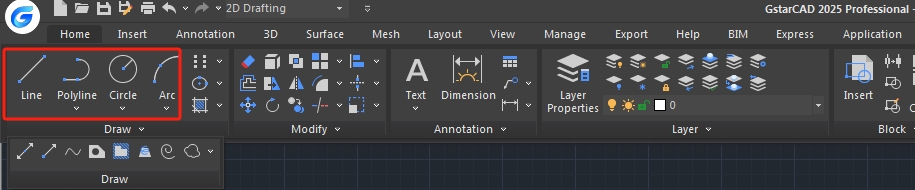
1) Line Tool:
Use the LINE command to create straight lines. Specify start and end points using your mouse or by entering coordinates.
2) Circle Tool:
Use the CIRCLE command to draw circles by specifying the center and radius.
3) Rectangle Tool:
Use the RECTANGLE command to draw rectangular shapes by defining opposite corners.
4) Polyline Tool:
Use the PLINE command to draw connected segments that behave as a single object.
Step 4: Add Dimensions and Annotations
Use DIMENSION tools to add measurements like linear, angular, or radial dimensions.
Add annotations such as text and labels using the TEXT or MTEXT commands.
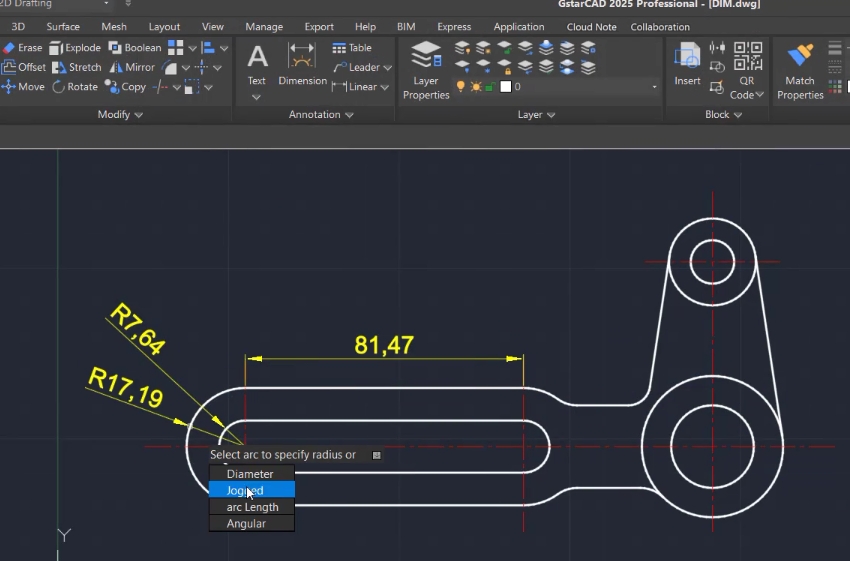
Step 5: Use Advanced Features in GstarCAD
Dynamic Input: Displays input options near your cursor, allowing you to focus on drafting.
Dimension Tools: Ensure accurate measurements for objects.
Magnifier Tool: Zoom into complex areas without losing context.
Annotation Scaling: Adjust text, dimensions, and blocks automatically for different drawing scales.
Step 6: Save and Export Your Drawing
Save your work in DWG or DXF format by clicking File > Save As.
Export your drawing as a PDF if needed for sharing or printing.
Why Choose GstarCAD?
Ease of Use: GstarCAD’s intuitive interface is ideal for beginners and professionals.
High Compatibility: Fully supports DWG/DXF files, ensuring seamless collaboration.
Advanced Features: Tools like Dynamic Block and Magnifier improve efficiency and precision.
By following these steps in GstarCAD, you can create professional 2D drawings quickly and efficiently.
Welcome to the GstarCAD Support center, where you can find useful articles and troubleshooting resources, etc. for CAD . To View details, you can visit CAD overview, Download and buy online

2025-02-17

2025-02-17
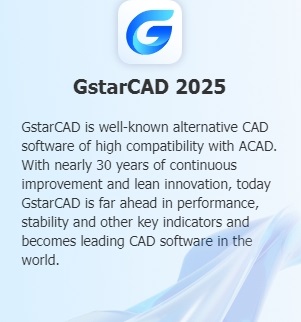
2024-12-26
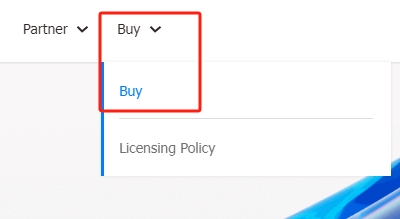
2024-12-26
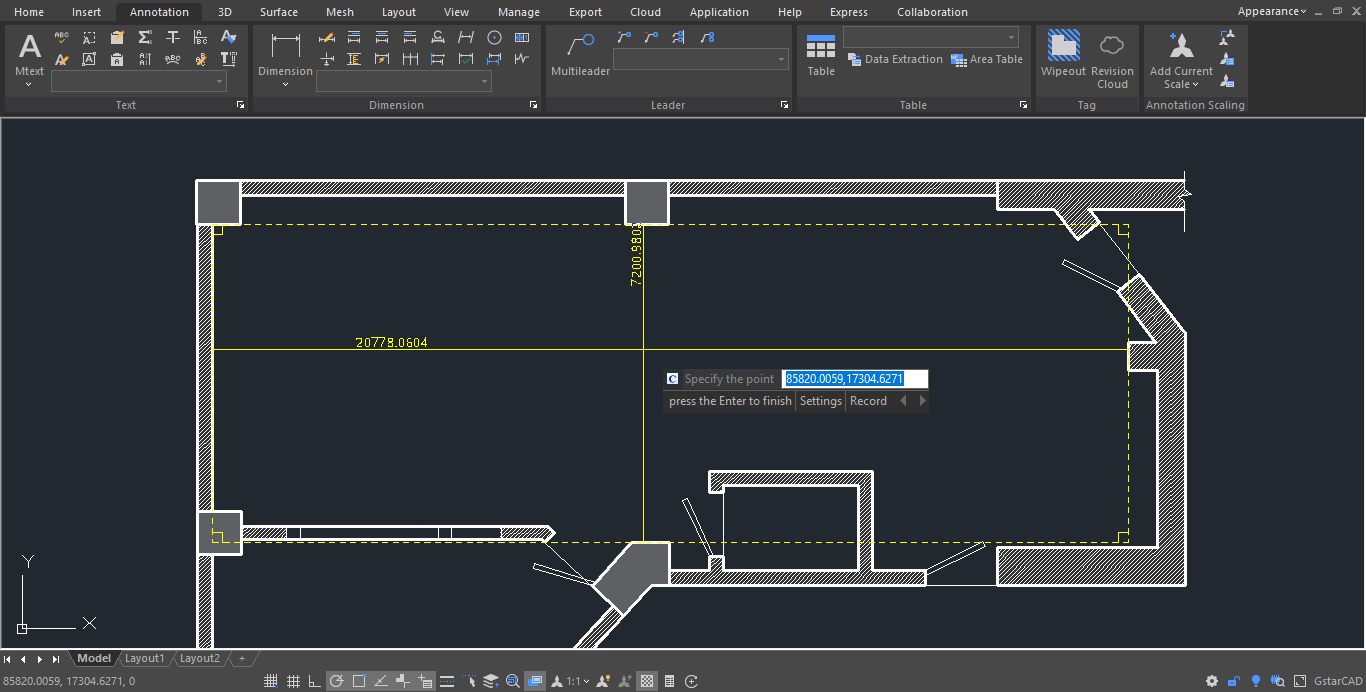
2024-11-25

2024-11-25
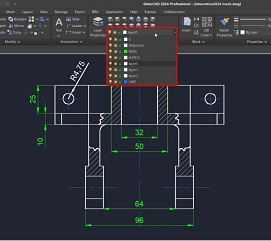
2024-10-28
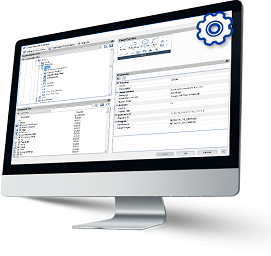
2024-10-28