Tips & Tricks
This channel provides Gstarsoft Tips & Tricks , in order for you to better use Gstarsoft.
2018-06-12 3041 GstarCAD
You use the Block Editor to define and modify the objects and behavior in a block definition. In the Block Editor, you add parameters and actions, which define custom properties and dynamic behavior.
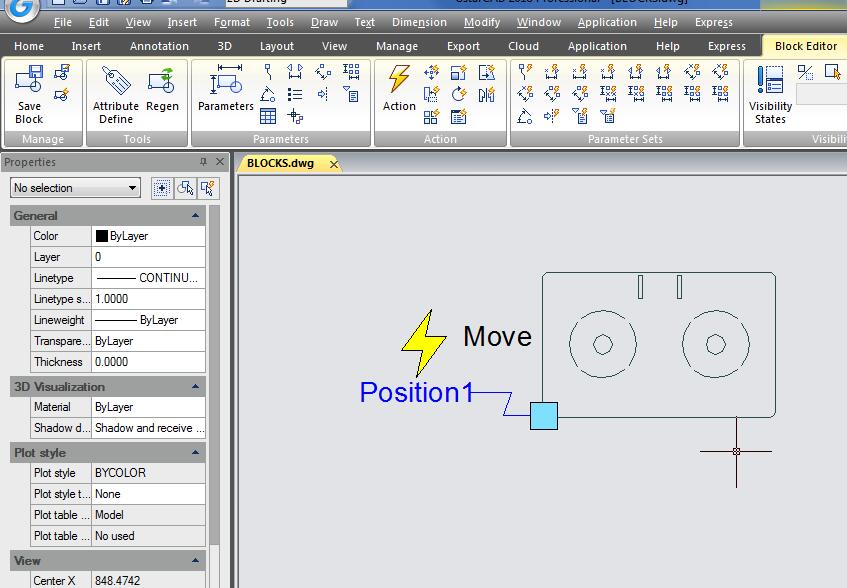
Dynamic Block Editor Tool Panels:
You can uses the tools at Panels to define, edit and modify dynamic block definitions , makes it very convenient and fast.
Manage: Save or Save as the default block; Create or edit another block.
Tool: Define, edit or update the block attribute.
Parameter: You can add parameters for Dynamic Blocks on this panel.
Action: You can add actions for Dynamic Blocks on this panel.
Parameter Sets: You can add the parameter set on this panel.
Visibility: This panel is specially used for Visibility editing.
Close: It is used to exit the Block Editor. Before exiting, some commands like save or open etc. might not work.
Welcome to the GstarCAD Support center, where you can find Tips & Tricks and troubleshooting resources, etc. for CAD . To View details, you can visit CAD overview, Download and buy online

2023-11-21

2023-10-25

2021-05-24

2021-05-24

2021-05-24

2021-05-20

2021-05-20

2021-05-20