Tips & Tricks
This channel provides Gstarsoft Tips & Tricks , in order for you to better use Gstarsoft.
2018-06-25 2136 GstarCAD
If you have many texts, mtexts or block attributes in your drawing. And you want see them rotated to different angles. They can be very hard to read! To fix text orientation you can use: Rotate text tool.
You can access this tool on Express Tool tab> Text Tools> Rotate Text. If you love command line, simple type TORIENT then press [enter].
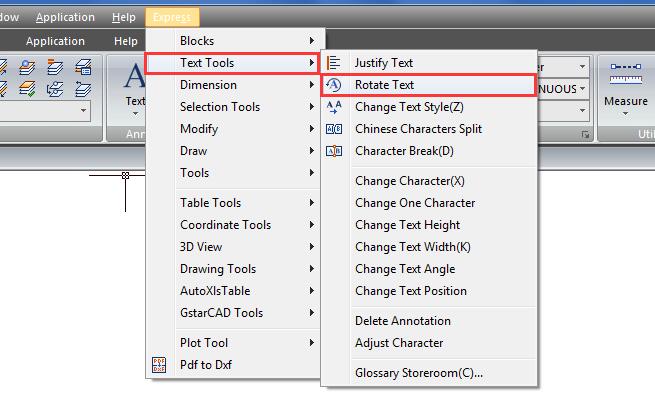
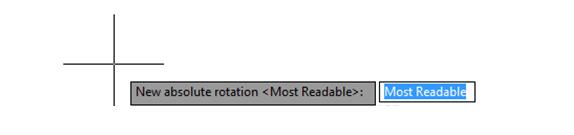
Or if you want to define text orientation angle, you can type the angle then press [enter]. Of course, you can click points to define the angle too.
See this image. The left image is how the original texts look like. If you choose most readable, then the orientation will be like on the right top. It maintains the original angle, but oriented so you can read the texts from bottom or right side of the paper.
If you type 0, then the result is like on the right bottom. Pretty useful, right?
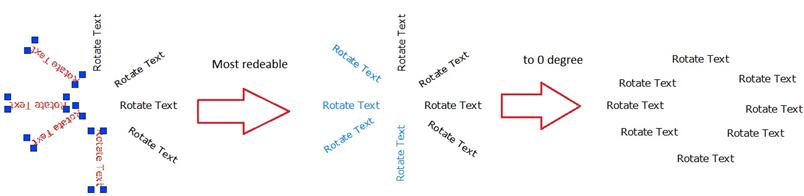
Welcome to the GstarCAD Support center, where you can find Tips & Tricks and troubleshooting resources, etc. for CAD . To View details, you can visit CAD overview, Download and buy online

2023-11-21

2023-10-25

2021-05-24

2021-05-24

2021-05-24

2021-05-20

2021-05-20

2021-05-20