Tips & Tricks
This channel provides Gstarsoft Tips & Tricks , in order for you to better use Gstarsoft.
2018-06-26 3105 GstarCAD
Do you need to create a high resolution image from lines, arcs and other objects in your drawing? No, this is not about rendering.Just you can just plot your model/layout.
Try to open your plot dialog box. You can see a plotter namedPublishToWebJPG.pc3. Use it, you will get a JPG image with fair quality.
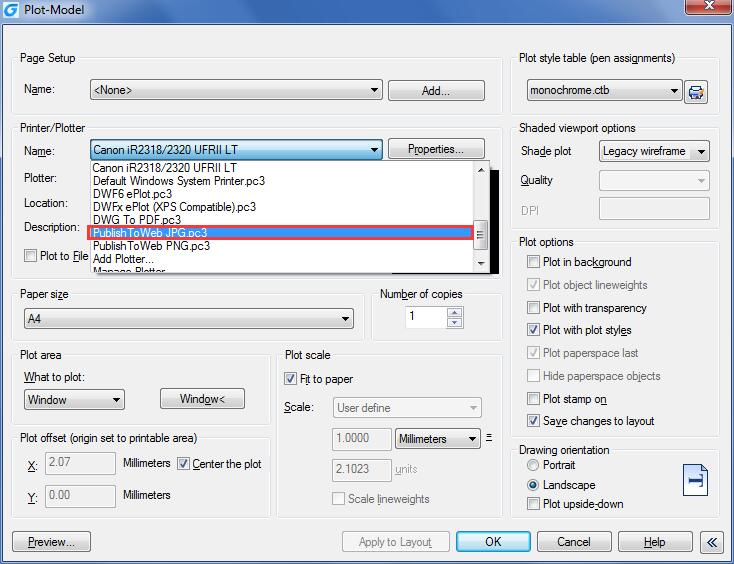
JPEG probably is the most popular image format for presentation. But if it’s still not good enough… How about BMP,TIFF, orTGA? You can add more plotters for those file types. Under Printer/Plotter, you will see the Add Plotter option. Click to open it. This will bring you to a wizard window, follow the steps:
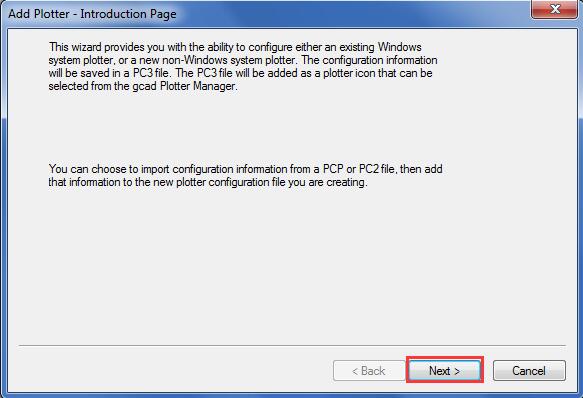
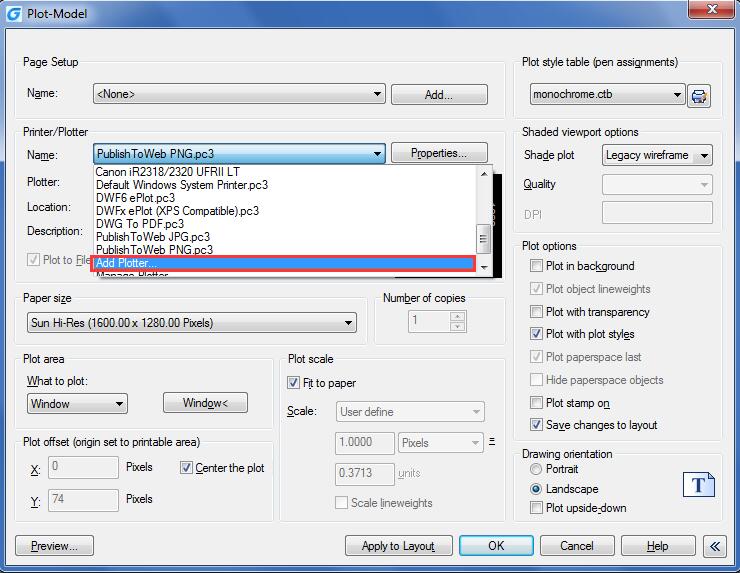
1. Click next at the first page.
2. On the next page, select My Computer. Then click next.

3. On the next page, you can see a list of manufacturers, and the models. We want to add TIF this time.
4. Select Raster File Formats as manufacturers. Then select TIF option as plotter model.
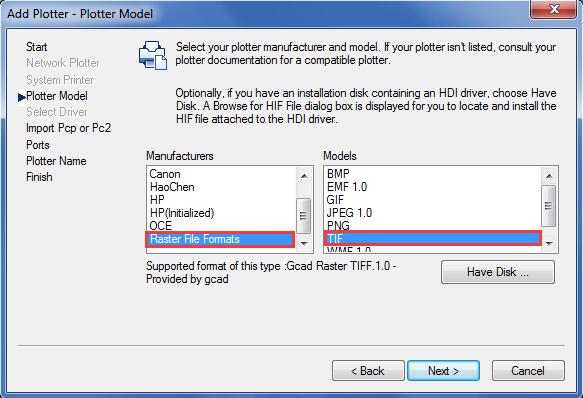
You can also select BMP if you like. Now, you can simply click next and finish through the rest of this wizard. Open your GstaCAD, open plot dialog box. You should see your new plotter there!
Use them to create your image. You should be able to get high quality image from your drawings.
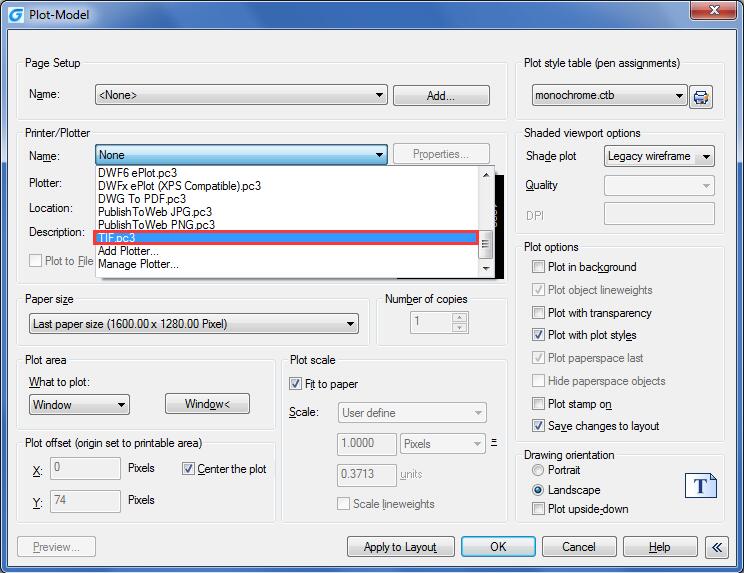
Welcome to the GstarCAD Support center, where you can find Tips & Tricks and troubleshooting resources, etc. for CAD . To View details, you can visit CAD overview, Download and buy online

2023-11-21

2023-10-25

2021-05-24

2021-05-24

2021-05-24

2021-05-20

2021-05-20

2021-05-20