Tips & Tricks
This channel provides Gstarsoft Tips & Tricks , in order for you to better use Gstarsoft.
2018-06-13 2379 GstarCAD
Have you tried to annotate your isometric drawings? How about dimensions and text, is it appear properly? No it’s not. The drawing looks isometric, but not the annotations. So how can you create isometric annotations?
First, create two text styles within the Text Style dialog box. Use oblique angle 30 deg for one style and -30 deg for the other.
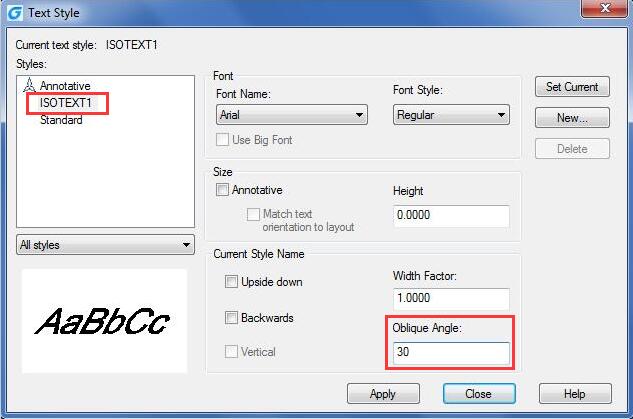
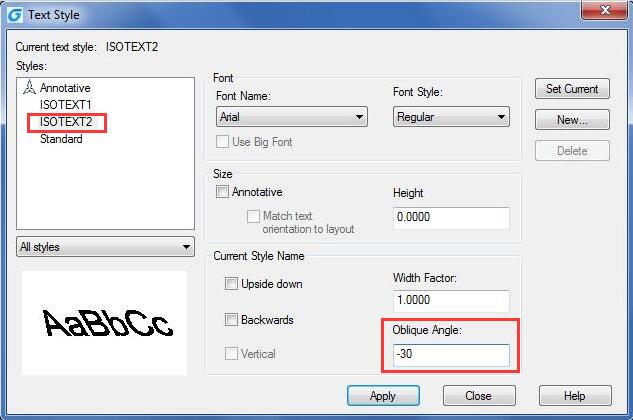
Now try to create text (single or multi line) with different styles and angle combination, then change the rotation to 30 deg or -30 deg. It depends on where you want to put it. See next image as reference.
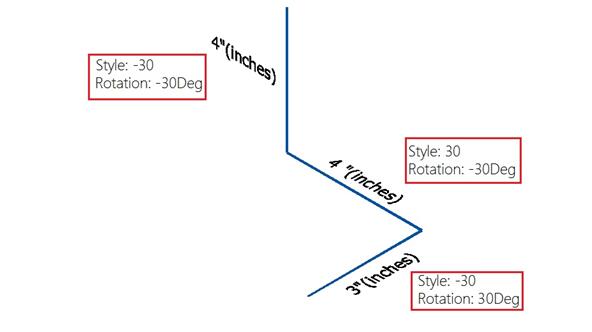
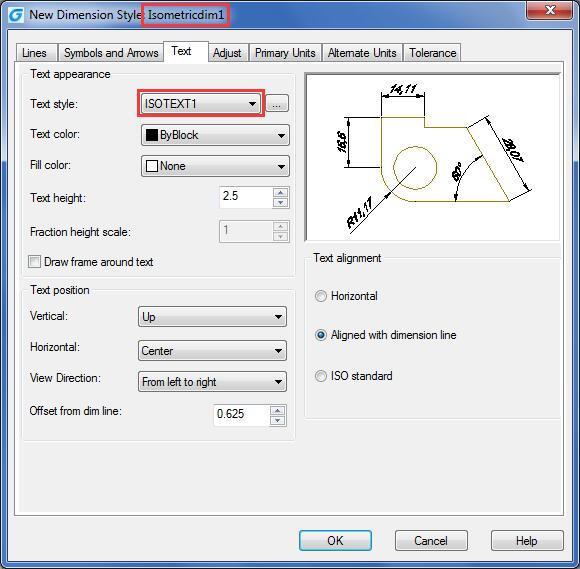
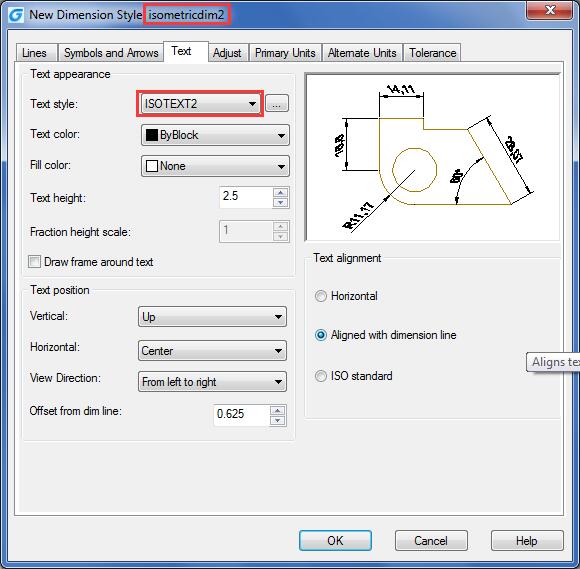
Activate DIMEDIT [enter], choose OBLIQUE, then give 30 or -30 as oblique angle. Once again, depends where your dimension is.
Command: DIMEDIT
Enter type of dimension editing
[Home/New/Rotate/Oblique] <Home>: O
Select objects: 1 found
Select objects:
Enter obliquing angle (press ENTER for none): -30
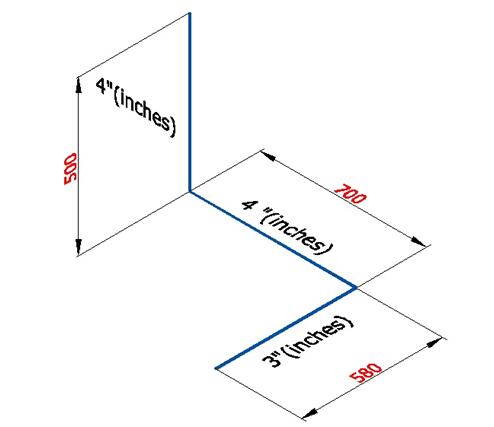
Welcome to the GstarCAD Support center, where you can find Tips & Tricks and troubleshooting resources, etc. for CAD . To View details, you can visit CAD overview, Download and buy online

2023-11-21

2023-10-25

2021-05-24

2021-05-24

2021-05-24

2021-05-20

2021-05-20

2021-05-20