News
Stay tuned for the latest news of events, product release, features, updates, tips and more.
Date: 2017-03-28 2935 Tag: Company
The new version of DWG Fastview for Mobile (including for Android and iOS) is coming soon. In this updated version, you will see about 90% breakthrough on functionality compared to previous version. Among them the measure function is of vital importance for on-site drawings. Different ways of measure are needed when combining with actual situation, as well as the accuracy. Today we mainly talk about the highlights of the Measure function in the coming new version.
DWG FastView for Mobile 2.4.0 will provide three different ways for Measure. Besides optimization on Distance and Area, we also add the measure of point coordinate to make it more diversified and precise. We all know that precise measure is based on accurate snap. With new version, you could precisely snap on Endpoint, Midpoint, Center, Node, Quadrant, Intersection, Insertion, Perpendicular, Tangent and Nearest, also Object Snap Tracking and Polar Tracking. Here let's view some examples,
Distance Measure
First let's look at the drawing below. You can see the mark of a red box, in which there are two values (inches/millimeters). Let's verify the dimension value (according to drawing units).

With Distance Measure command, after specifying the first point, you can see a green box with blue "+" is displayed at the location of the first point. Green box stands for snap of the endpoint. Blue "+" represents the first point that is selected by Simulated Mouse (Simulated Mouse is one of the new functions of the new version). Meanwhile, there is a Magnifier displayed in the upper left corner of the screen to zoom in selected point, allowing users to see more clearly.

When specifying the second point, it displays as same as first point, the location of first point turns to be a green "+" and the white line between the two points becomes a thick green line. At the same time, the measure value 1.36 will be displayed at the top of the screen, as well as the length and angle will be displayed at the bottom.
After the second point is selected, its location will also be shown as a green "+". Then you can directly measure the next Distance, instead of selecting the Measure function again.

Area Measure
The following object is a rectangle with length of 1.36 and width of 2.36, and then its area should be 3.2096.

To select the four points is in the same way with Distance Measure. The white rectangle will turns to be green and its inside will be filled with blue. The results of the area and perimeter will be displayed at the bottom of the screen.

As Measure and Snap function are optimized in the new version, you can see the results displayed in the drawing above is correct with no deviation. As long as your figure is near the intersection point, you can easily snap the corresponding point, which make Measure more accurate.
ID Point Measure
The point coordinate Measure has been widely required by users from all over the world. This time our R & D team adds this feature in the new version to meet users' needs.
First open a drawing, shown as below. There is a circle with center at the origin and radius of 50.

Then click button and select âID Point' command, a green circle with arrow will be shown at the center of the screen. Place your finger in the green circle, drag back and forth, then the absolute coordinates of the arrow point will be shown in the coordinate panel at the bottom. As shown above, the absolute coordinates of the arrow point is (0, -50). The green diamond-shaped box refers to the snap of quadrant. (Snap function is optimized in the new version.)
Measure function will be more precise and convenient, with all these Measure methods as well as optimized Measure and Snap performance. In addition, there are many other new added functions and optimization in the new version of DWG FastView for Android and iOS. Let's stay tuned for the updates!
To download the current version and witness the progress,
APP Store:
https://itunes.apple.com/app/id456933691
Google Play:
https://play.google.com/store/apps/details?id=com.gstarmc.android

2024-03-14
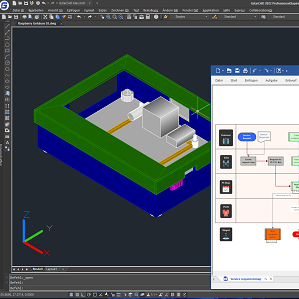
2022-09-14

2022-08-31

2022-04-02
.png)
2022-03-04
.jpg)
2022-02-13

2021-12-22

2021-10-27
