News
Stay tuned for the latest news of events, product release, features, updates, tips and more.
Date: 2017-05-08 3605 Tag: Company
DWG FastView for Mobile 2.4.1(including for Android and for iOS) have been officially released with many new features and optimizations. Besides the tools for precisely viewing cad drawings, you could also find its functionalities on drafting and designing move into a new level. Below let's see how to get started with the must-have functions: Simulated Mouse, Snap, Measure Coordinates and Keypad.

Simulated Mouse
When selecting a point on a drawing by finger, you must often be troubled with the sight blocking. With Simulated Mouse, this issue will not bother you anymore. When drafting or measuring, just long press screen with finger for about 1 second, you will see a blue cross cursor as below to help you select accurately. Display of Simulated Mouse is combined with Magnifier function, drafting with them make precision a piece of cake!
The default position of Simulated Mouse is displayed at top left of the screen, you could also change its size and position as per your habits from Settings.

SnapSnap
Snap function is much-needed in CAD drafting and measuring. To achieve accurate Snap, the new version provides 10 kinds of Snap Mode, including Endpoint, Midpoint, Center, Node, Quadrant, Intersection, Insertion, Perpendicular, Tangent and Nearest, you can choose to open or close certain mode from Settings.
Besides the listed Snap Mode, Object Snap Tracking and Polar Tracking are also added to the new version, with which you could enjoy the same snap function on mobile devices comparable to GstarCAD on computer. Likewise, the two options can be opened or closed from Settings according to your need.

Measure Coordinates
Measure coordinates of a specified point is widely required by users from all over the world. Based on previous Area and Distance Measure, âID Point' option is added to this new version. As you drag in the green circle as below, magnifier will be displayed at top of the screen. Combined with the Snap function, Measure could be much faster, easier and more accurate.

Keypad
To make drafting on mobile device more convenient, DWG FastView for Mobile 2.4.1 provides a very powerful toolâKeypad. With it, you could directly edit the polar coordinates or relative coordinates.
For example, let's draw a line. After specify two points of a line with Line command, the Keypad will pop up, shown as the white panel below. Polar coordinate is displayed by default when Keypad starts up for the first time, in which you could edit length (8000) and angle (25). Or you can convert polar coordinate to relative coordinate mode by the switch command ââ' on Keypad and enter the X, Y Increment.

Apart from the highlights of 2.4.1 mentioned above, other new functions like Mirror command, simple Edit to entity; optimizations like edit text, leader and arrowhead for Notation, enter Mtext and optimized Smart Pen etc., all these make DWG FastView for Mobile more than a CAD viewer. Under the premise of precise display, this update attaches more importance to accurate measure and drafting on mobile device.
Are you impressed by this free handy cad software? Now it's time to enjoy designing any time anywhere. Get the DWG FastView for Mobile 2.4.1:
APP Store:
https://itunes.apple.com/app/id456933691
Google Play:
https://play.google.com/store/apps/details?id=com.gstarmc.android

2024-03-14
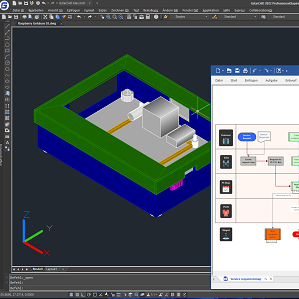
2022-09-14

2022-08-31

2022-04-02
.png)
2022-03-04
.jpg)
2022-02-13

2021-12-22

2021-10-27
